Creating custom installers using Inno Setup
Inno Setup is a software that helps you to create installers for the programs you create. So what's this tutorial doing in a blog dedicated to programming? That's because we need an installer to distribute our programs.
From a user interface point of view, it's really a bad choice not to have an installer especially when your programs consists of many files and folders. You can download the installer package from the next link:
And just run the installer.
For example, if you want to distribute the program show above, you only need to write a script.
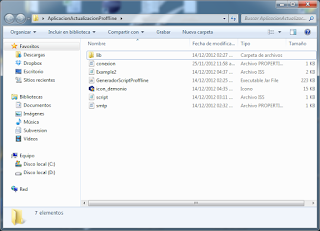 |
| Figure 1.The program to be distributed and all the needed files |
Minimal script:
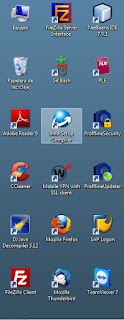 |
| Step 1. Launch application from desktop after installation |
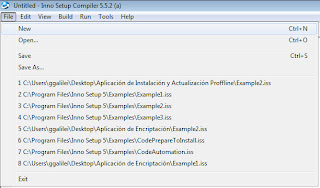 |
| Step 2. Create a new script |
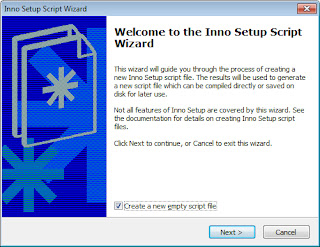 |
| Step 3. Check the bottom option and click the next button |
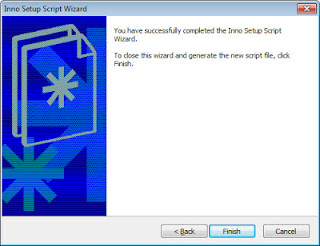 |
| Step 4. Click the finish button |
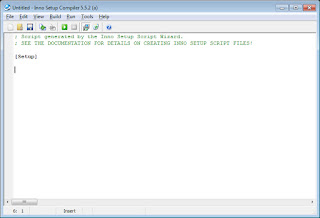 |
| Figure. Inno script editor |
After that, you save the script in the same folder where you have your program.
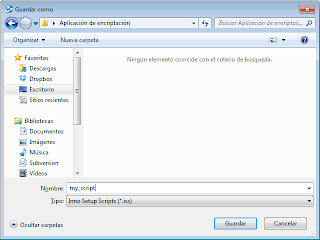 |
| Figure. Save the script in the same folder where you have your program |
 . The installer will be launched automatically. You have to go to the folder shown in the debug output.
. The installer will be launched automatically. You have to go to the folder shown in the debug output.Hope this helps. Don't forget to add a comment.



Comentarios
Publicar un comentario